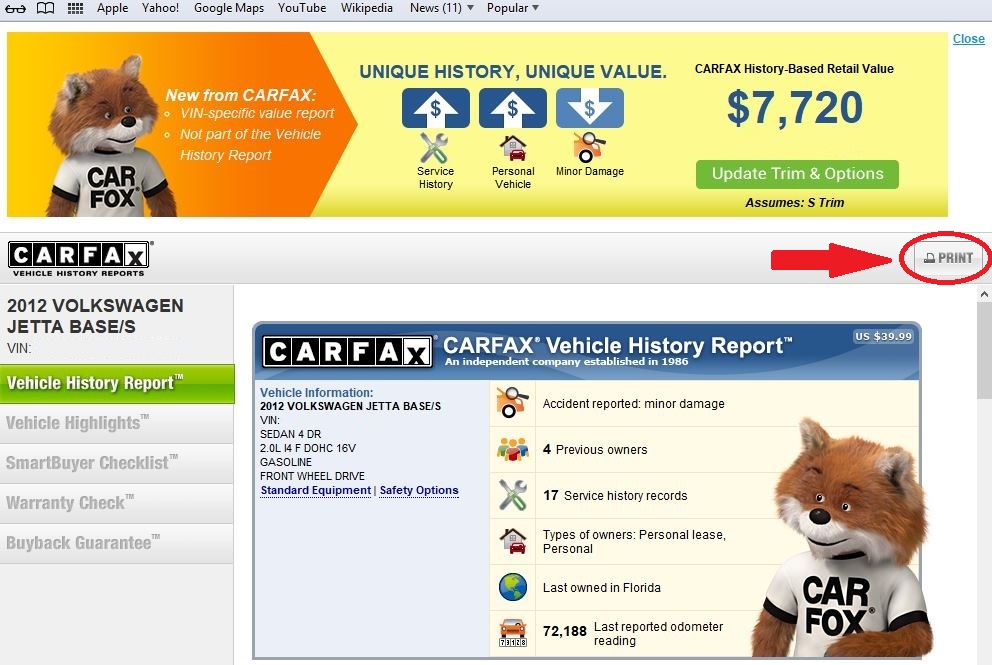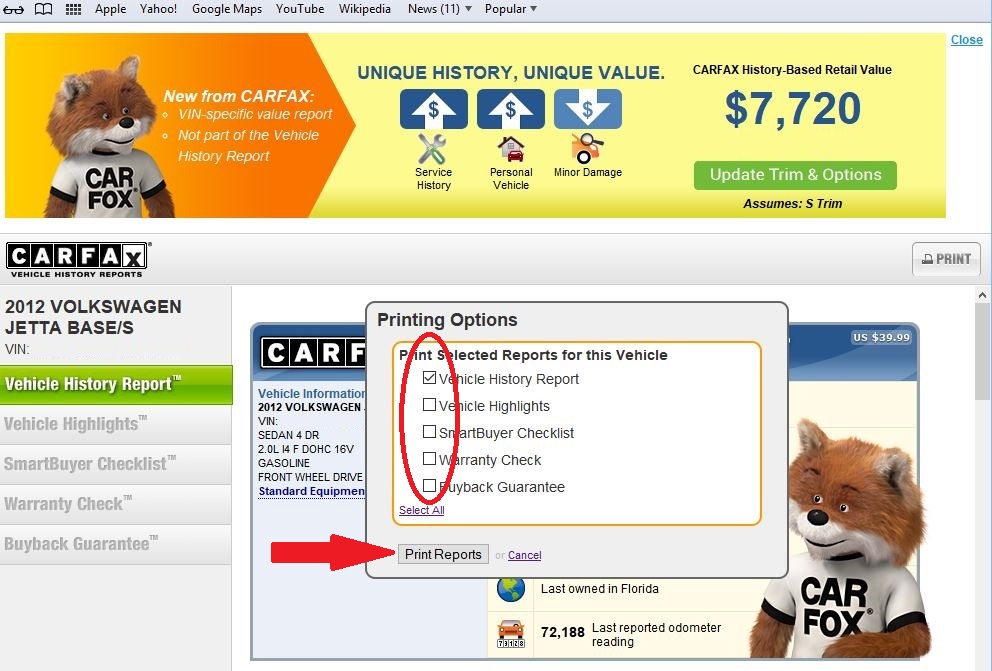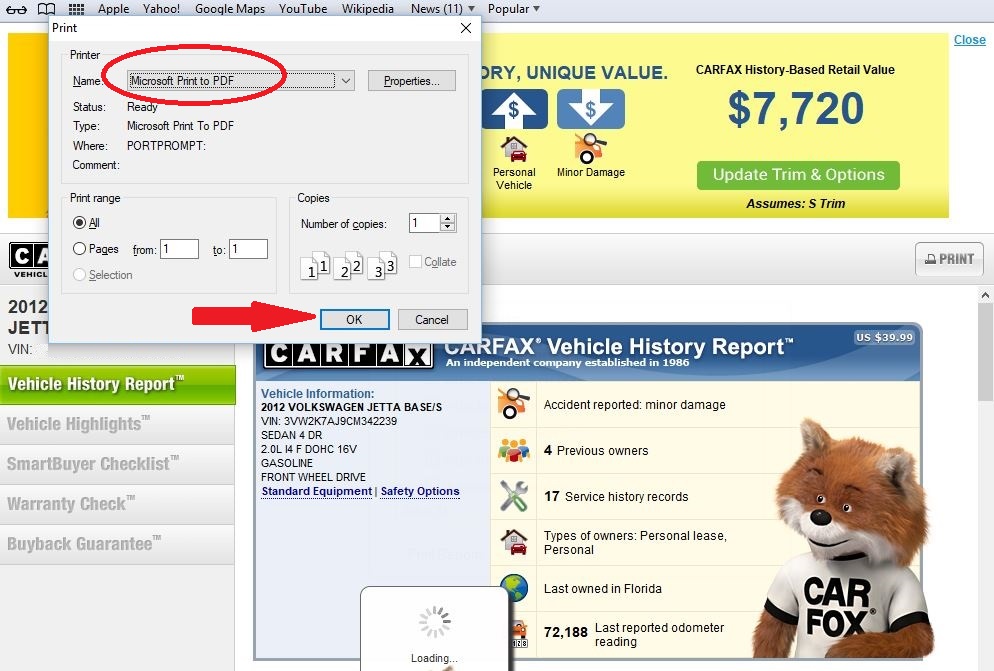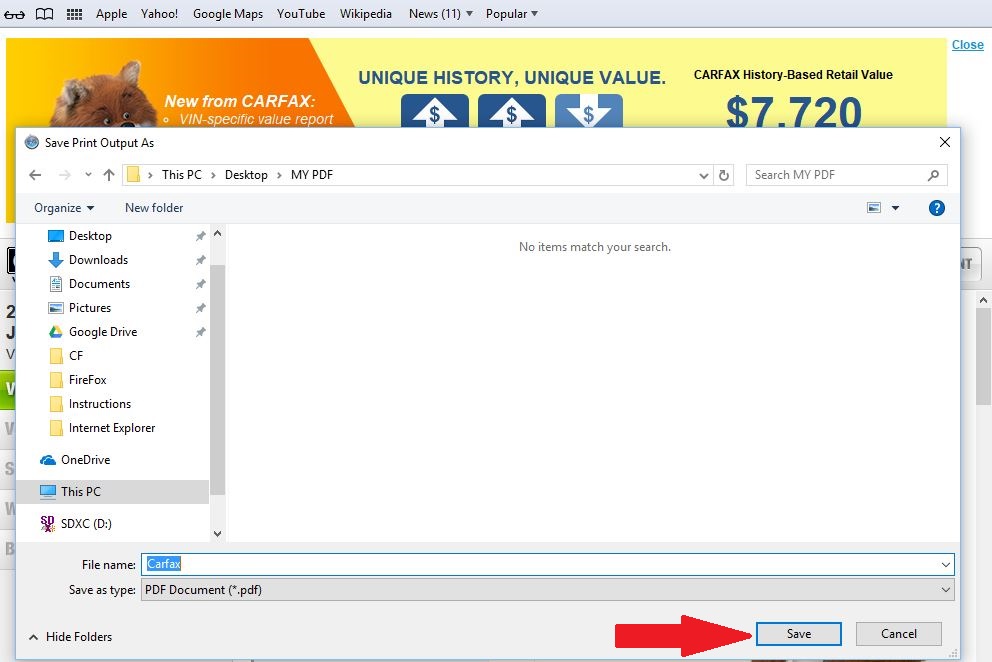Chrome
Chrome
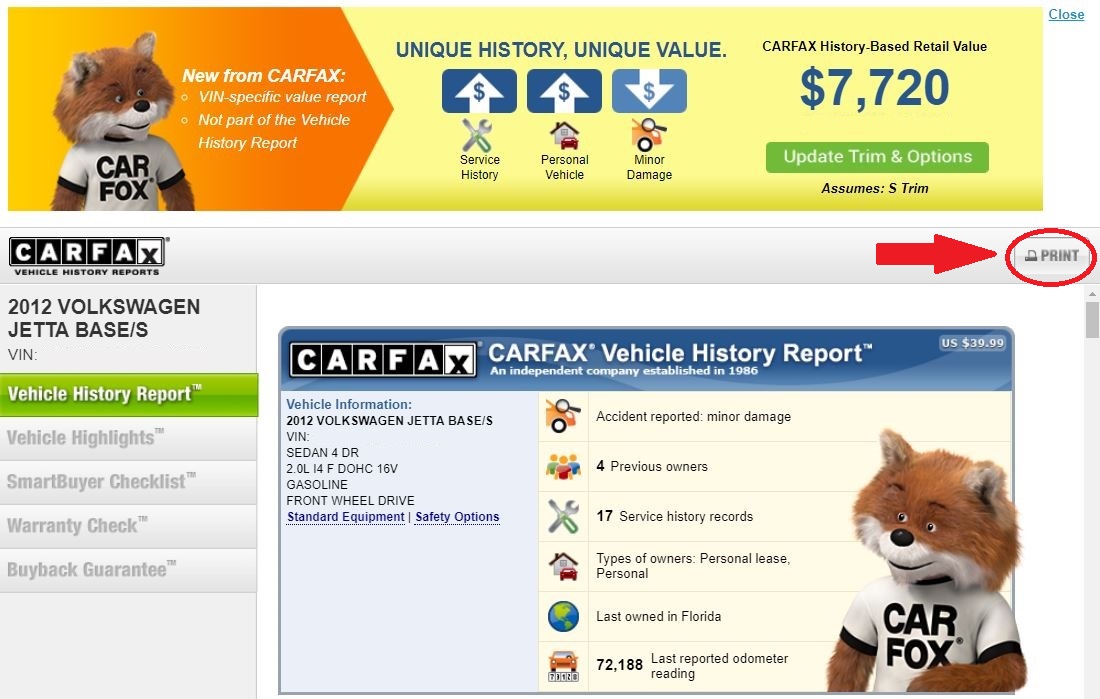
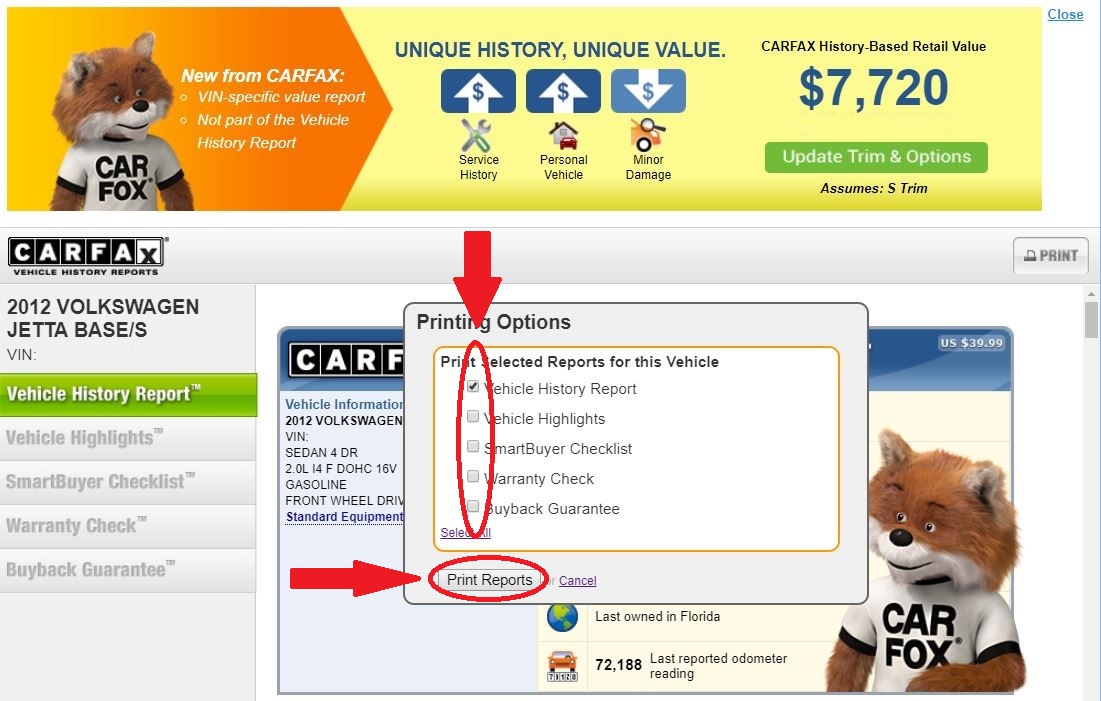
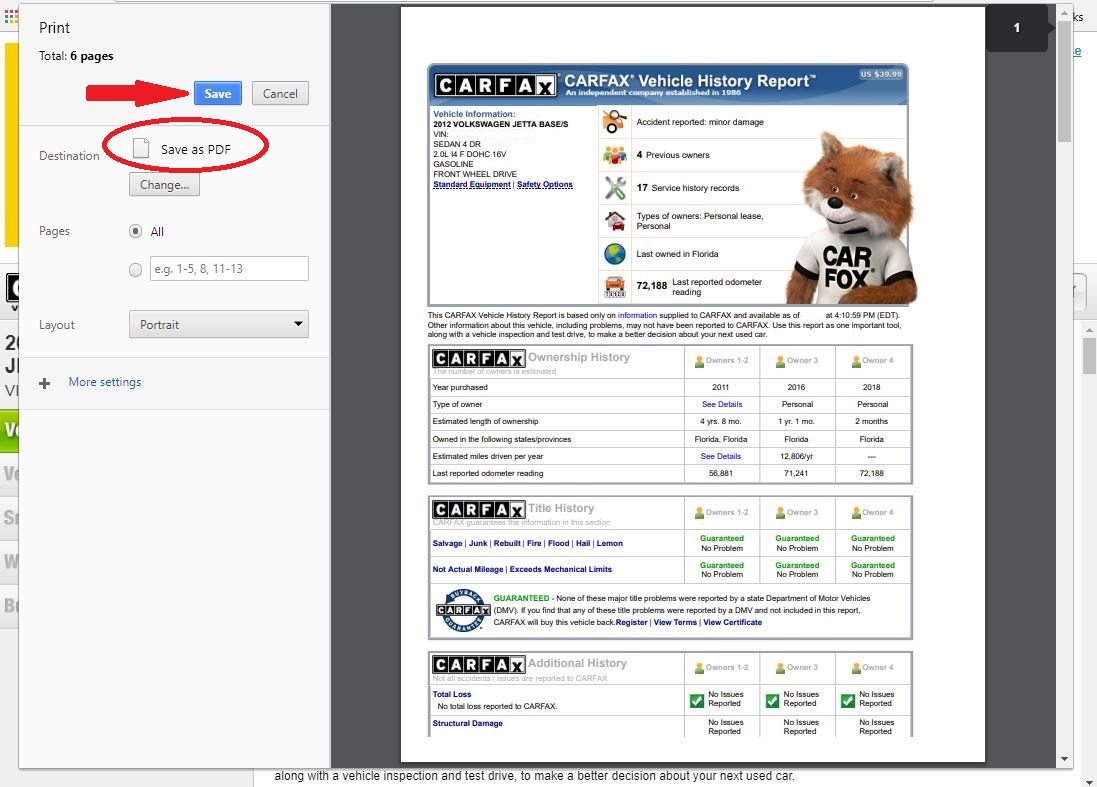
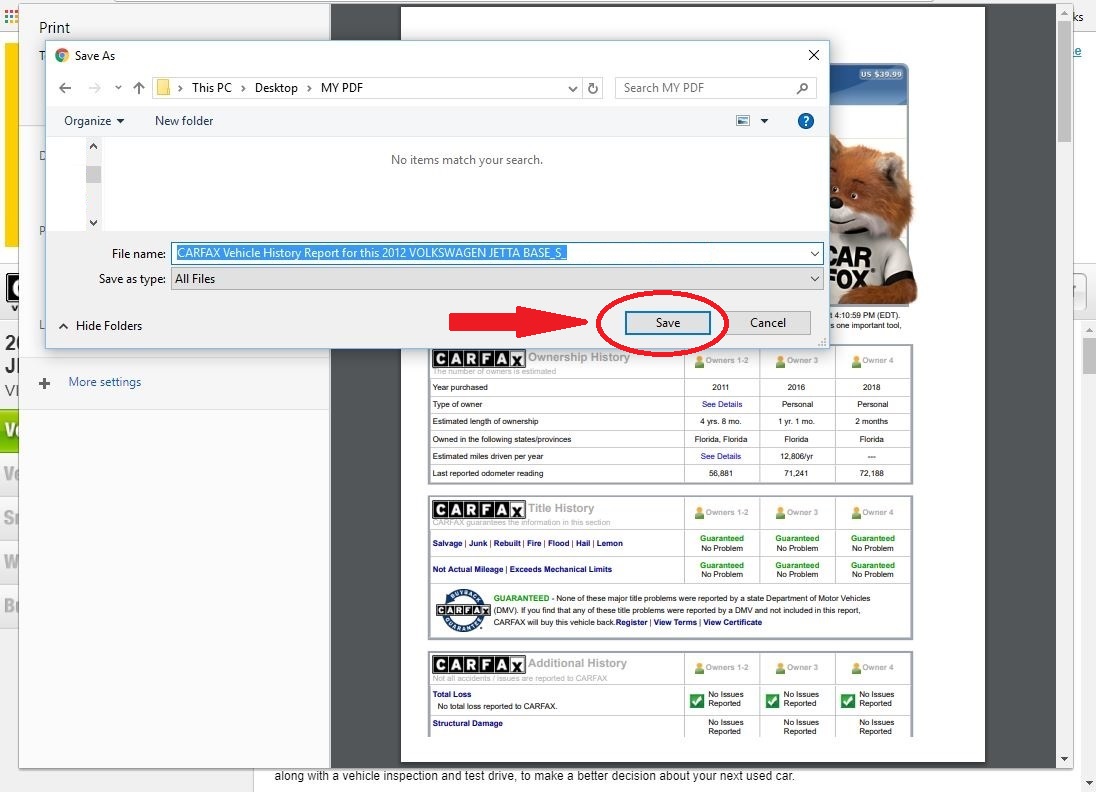
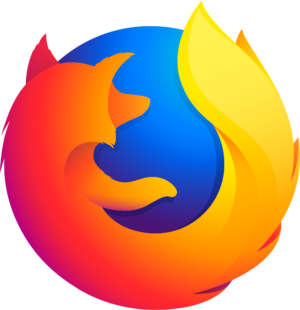 Firefox
Firefox
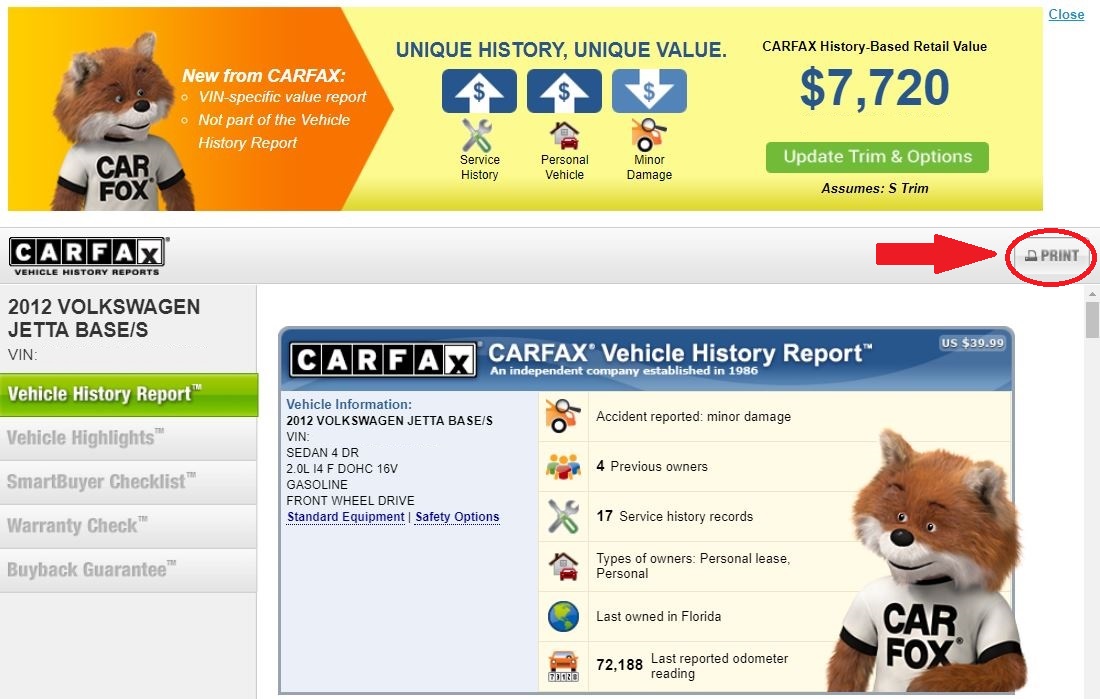
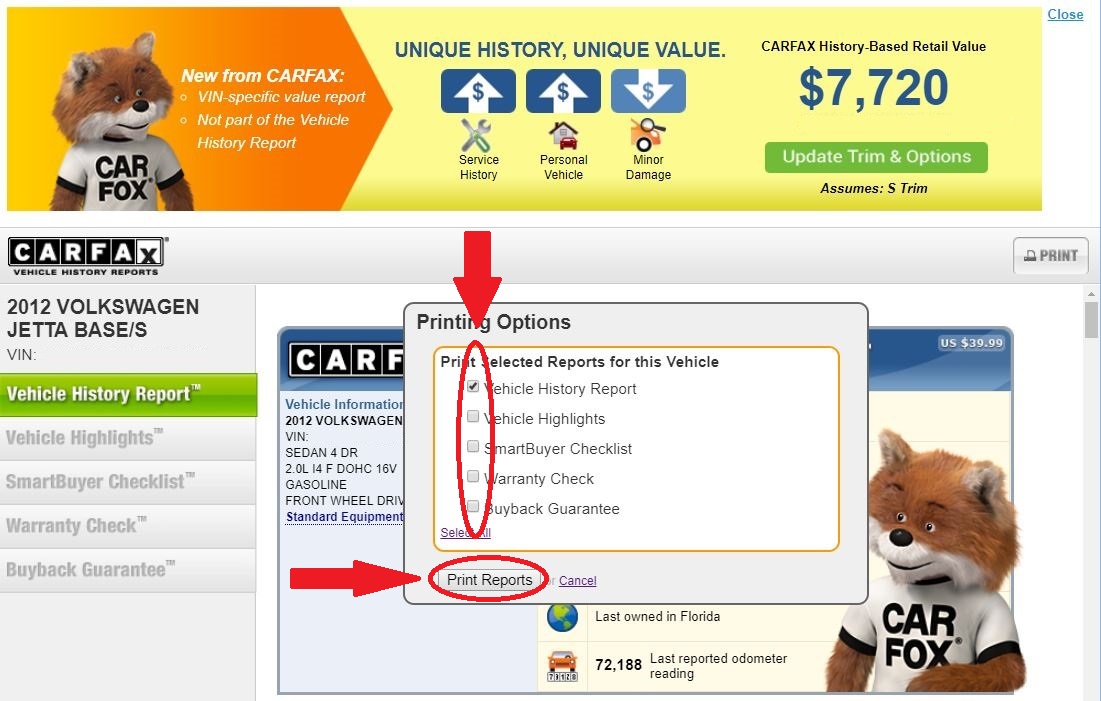
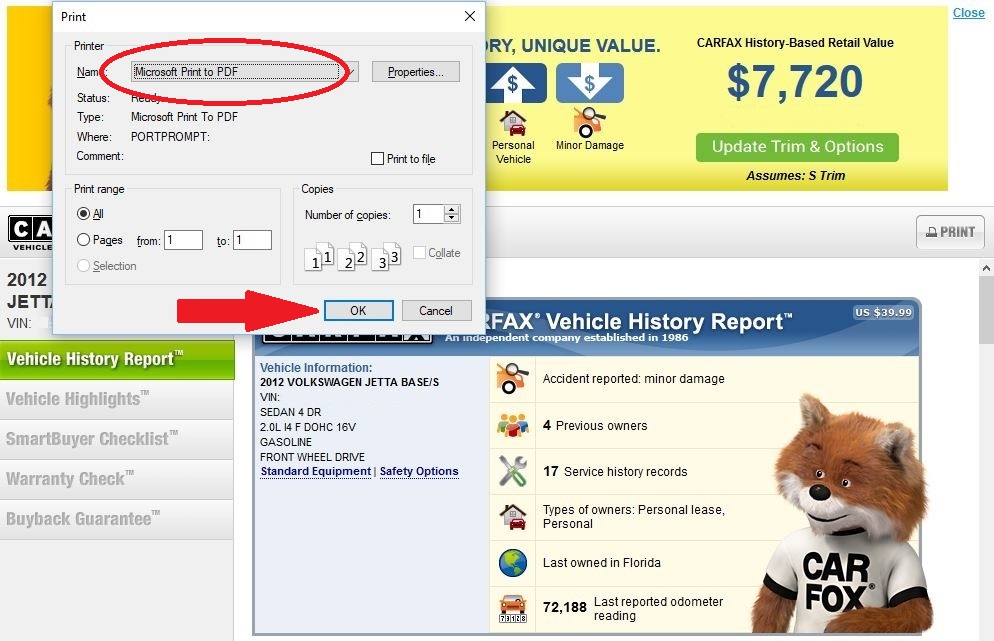
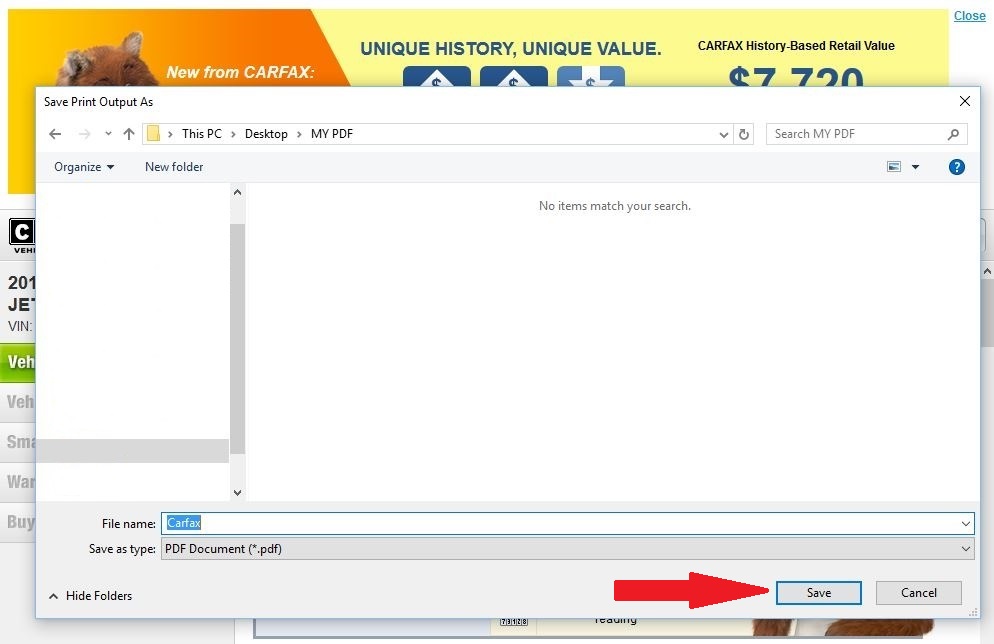
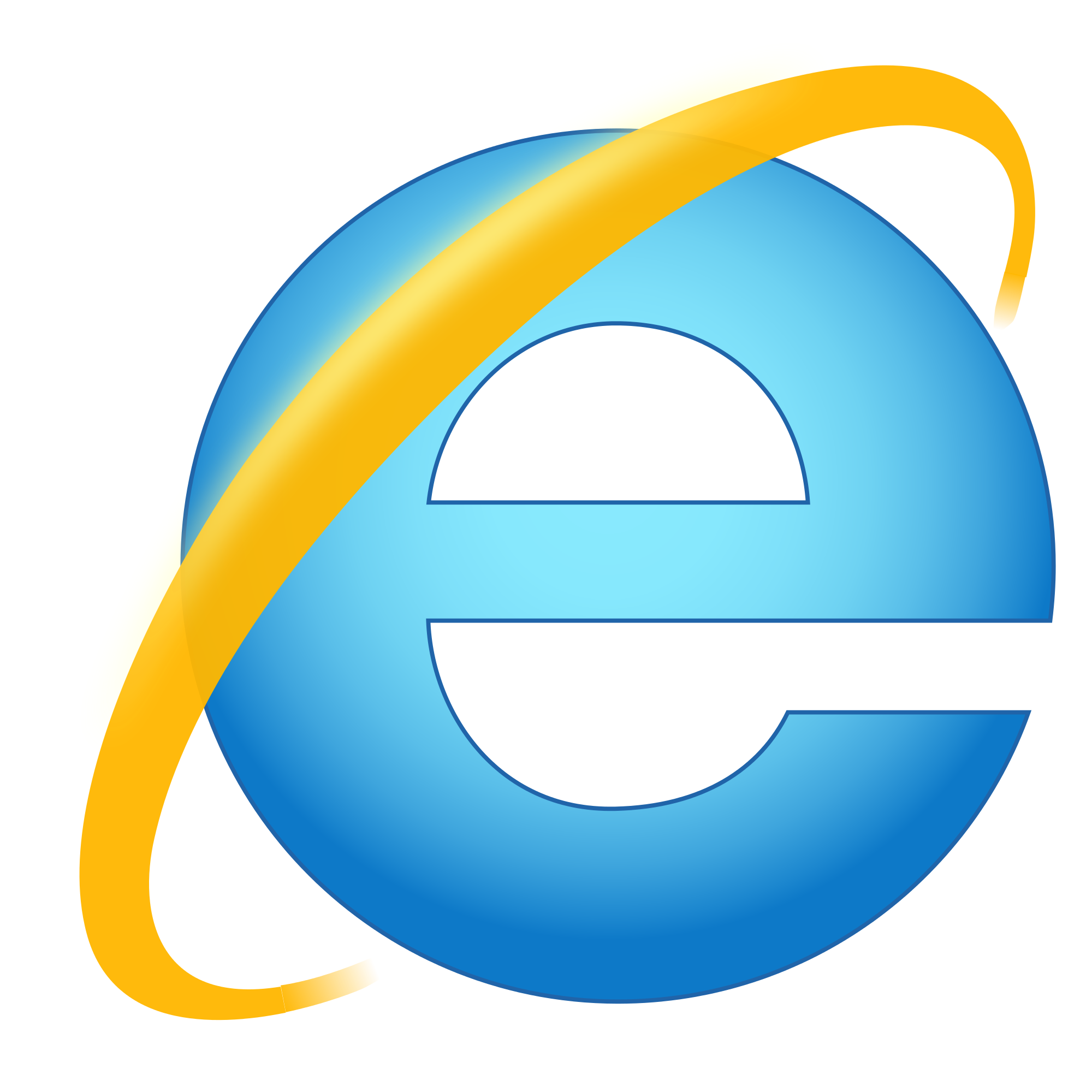 Internet Explorer
Internet Explorer
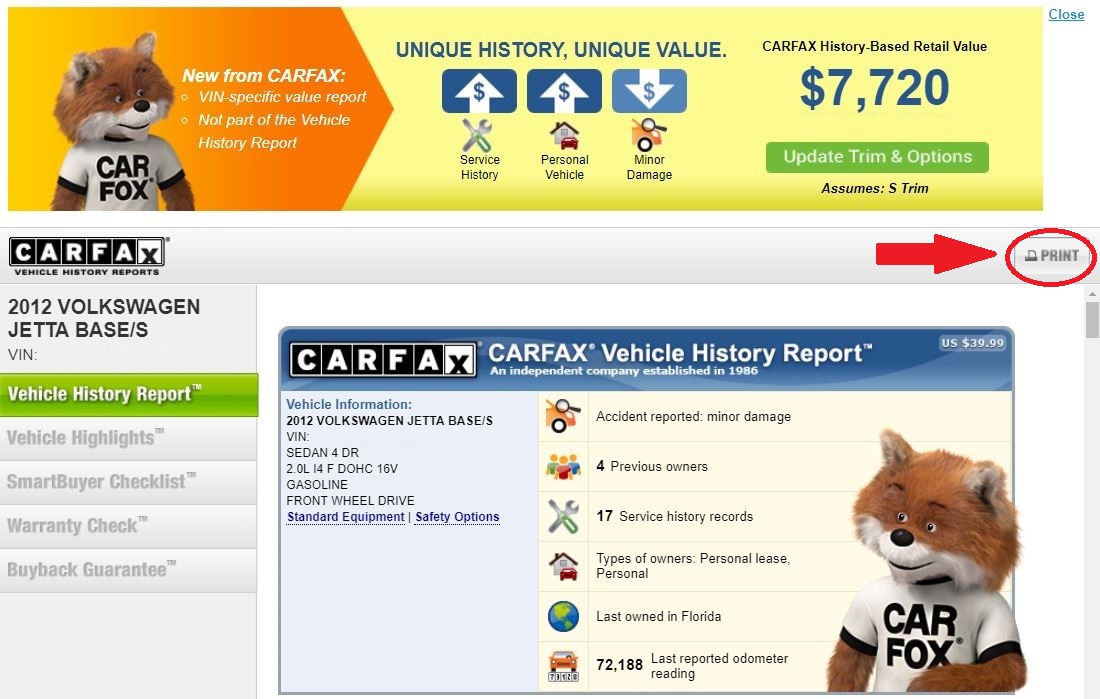
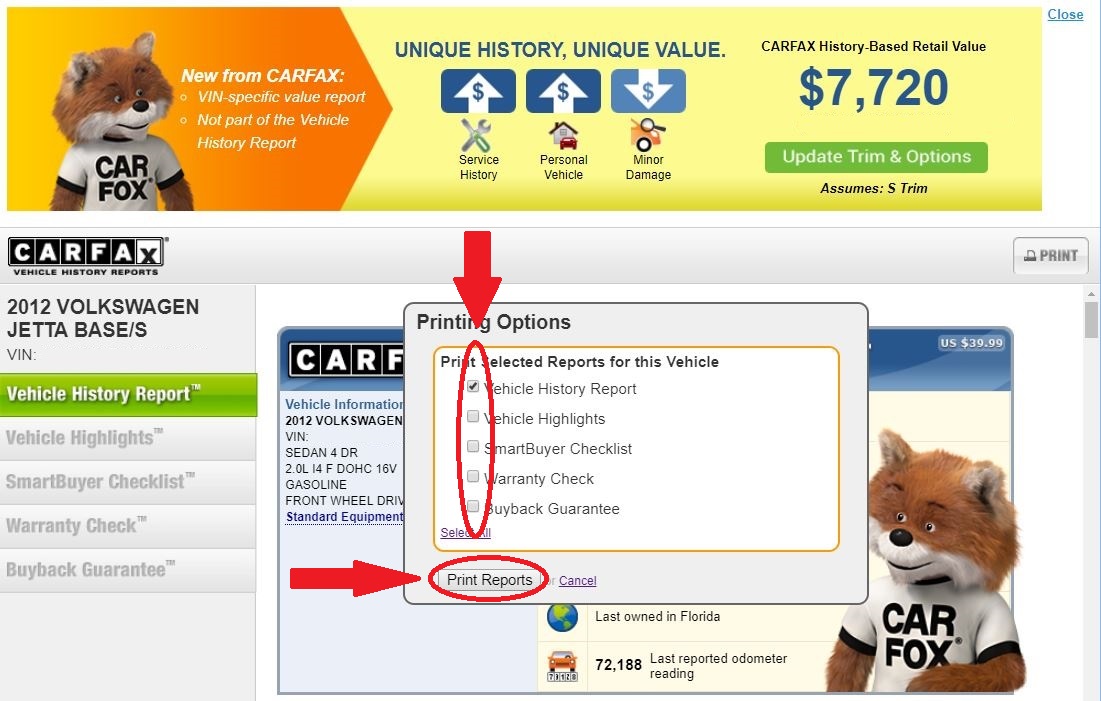
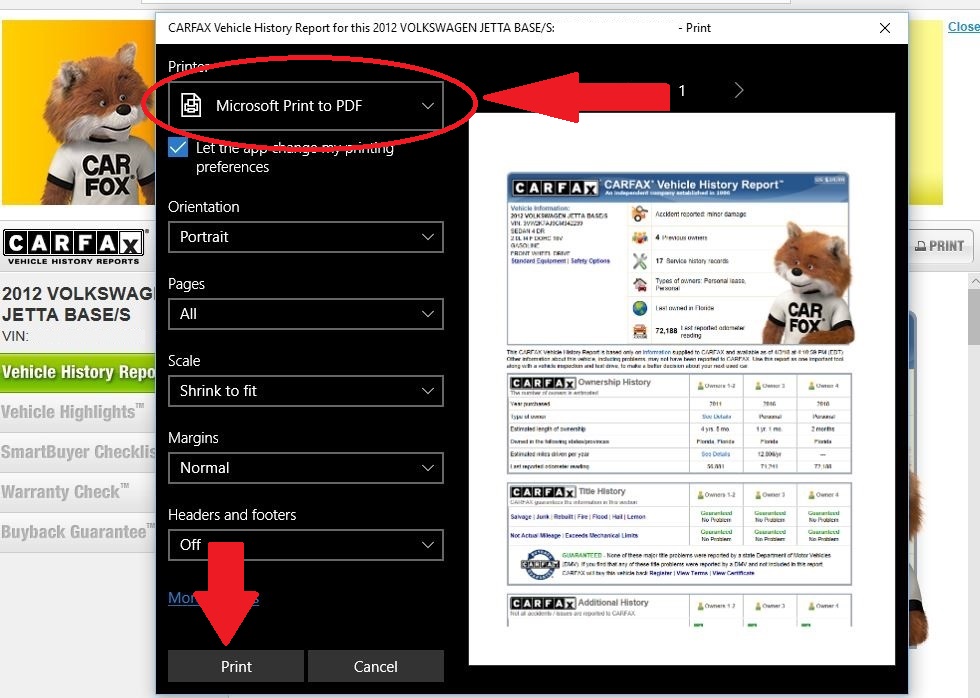
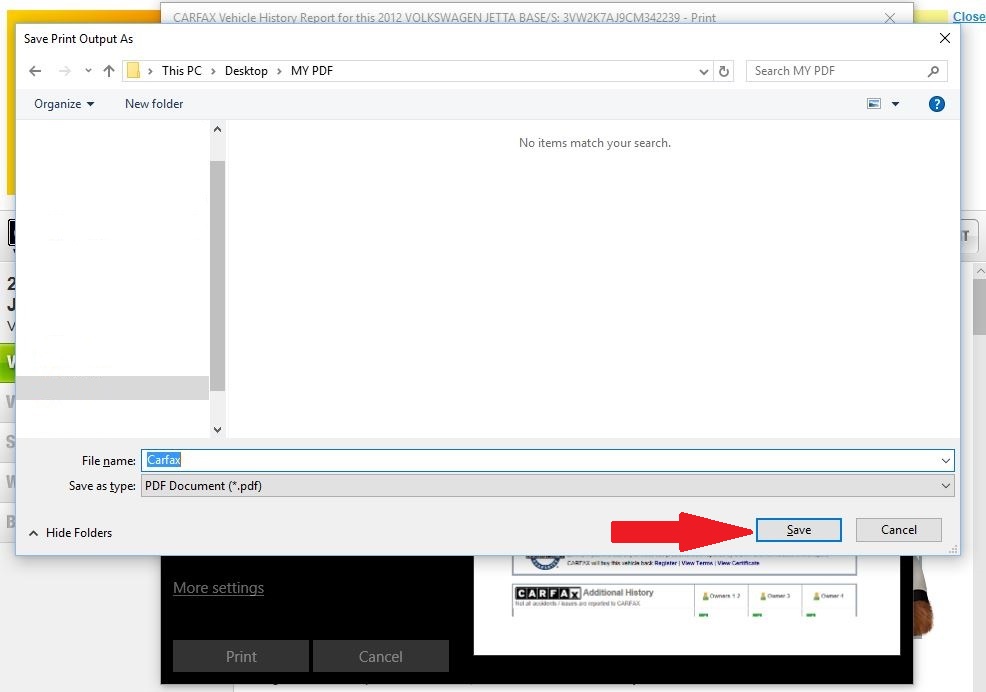
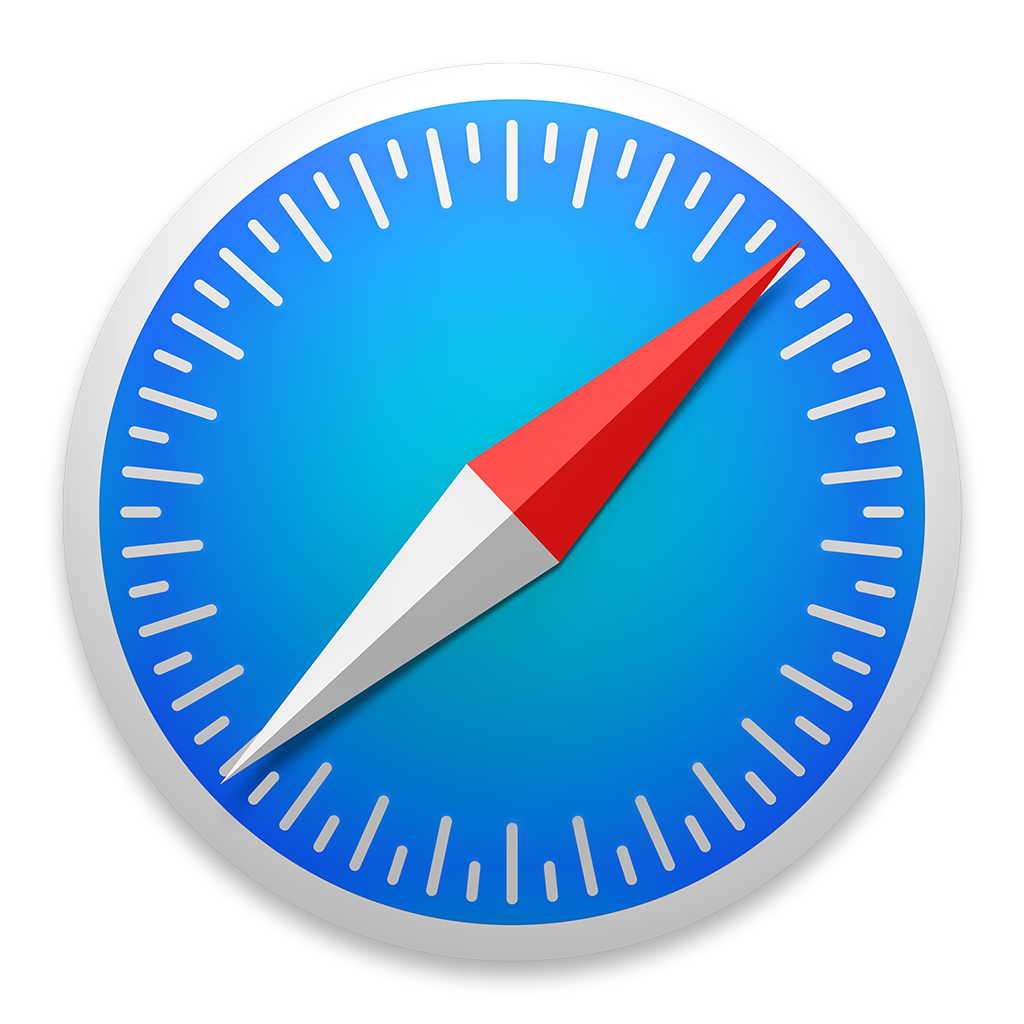 Safari
Safari